Sales is an essential part of business growth. Ecommerce is a big part of sales. The PhotoBiz platform includes ecommerce tools that allow you to easily connect to one of our preferred merchants, set up products and services, and make money.
There are multiple ways to sell online! You can sell directly on your website through a traditional online store. You can collect payment when people book a service through forms or the Scheduler, or by sending out invoices. Plus, you can sell images through private online client galleries.
So how do you get your business's ecommerce up and running? In this guide, we’ve outlined all your options and collected resources to help you ready your business to take payments online.
Setting up your ecommerce tools involves:
Setting Up a Merchant
Setting Up Taxes and Shipping Options
Setting Up Prints, Products, Packages, and Services
Creating a Pricelist
If you like to learn by watching videos, then we’ve got the perfect video guide for you, below. We also hope you’ll keep reading!
Set up a merchant account
To set up payment methods, head to the merchant section of the PhotoBiz Ecommerce tool. We have several options for accepting both online and offline payments.
-
Stripe
-
Square
-
PayPal
-
PayJunction
-
Payflow Pro
-
iTransact
-
Authorize.net
-
Offline payment (good for cash or check payments or third party apps)
From the Ecommerce section of your PhotoBiz account, mouse over payments in the top menu, and click merchants. Then select new merchant. Choose one of the merchants or set up an offline payment method.
Depending on the merchant you select, you will either be prompted to sign up/complete an application or to enter your merchant identification information. You can sign up for and connect to both Stripe and iTransact directly through the PhotoBiz Ecommerce control panel.
Learn more about setting up a merchant.
Set up tax and shipping options
You can collect sales tax based on your local requirements for online sales. Because tax requirements vary widely, it is important to check with a tax advisor to ensure that you are collecting the appropriate tax rates for online sales.
To set up tax options, navigate to the Ecommerce tool, mouse over payment (in the top menu), and click taxes.
Here you’ll be able to set up tax rates for different locations (country, state), descriptions, and more.
Additionally, you can set up shipping options you want to provide for your customers. You can offer a flat shipping cost or percentage-based shipping, and even set up additional shipping options for specific items you sell (such as if something is particularly large or fragile and requires something more custom).
Learn more about setting up taxes and shipping methods.
Set up prints, products, packages, and services
Now you’re ready to set up items to sell. You can sell virtually anything. PhotoBiz has options to sell products, digital images, image prints, packages, products, services, and much more. Our Ecommerce tools are really robust. Once you have the items set up, you can connect them to your online store or client gallery events. There are multiple ways to sell online.
For example, there are a few different ways you can sell services. You can (1) sell them through an online store, similar to a product, (2) allow people to book a time with you using the Scheduler and pay for the service (and any available add-ons) in a single transaction (see more details below), (3) enable payment on an online form to have people sign an agreement for a service at the same time as they pay (see more details below), or (4) send them an invoice for a service. Which you choose, depends on what’s best for your business.
To learn more about setting up each item you can sell online, check out these support articles:
Create a pricelist to sell through Client Galleries
The price you sell your photography products and prints may vary for a variety of reasons. For example, mini session prints may have a different price than wedding photography prints, as well as sports team prints. With that in mind, we’ve set up price lists so you can streamline how you manage your pricing. Price lists are set up after you create your Ecommerce items and determine what gets displayed on your website. There is a global price list that acts as the default pricing for anyone who visits your website. Then you also have the ability to assign price lists to specific Client Galleries events (these are your private client galleries).
For instance, you can create custom price lists by photography type:
-
Wedding pricelist
-
Newborn pricelist
-
Portrait pricelist
-
Sports pricelist
For each pricelist, you can mix and match what prints, packages, and products to offer as well as what the price of each item is.
Learn more about creating a custom pricelist.
Create an online store
You may also have products and services you’d like to sell through a more traditional online store. Once you have the Ecommerce tool set up (e.g., merchant, taxes, shipping, products), you can add your products and services to pages of your website for anyone to purchase.
You can control what products display on which page, manage inventory (how many of each item you have), and even set up additional options and sub-options (with up-charges). Product options can come in handy if you are selling apparel to allow people to select a size or color or if you are selling gallery art you can use options to have people select a print size and frame.
To learn more about creating an online store, explore our comprehensive multi-part online store guide:
Setting Up an Online Store Part 1
Take payments with forms
Another tool you can take payments through is forms. Once you have a merchant set up (in the Ecommerce area), then you can add payment options to your forms.
Payments collected through forms can be flat fees or conditional, based on items selected in the form. Forms offer a very unique way to give your customer exactly what they want while being paid the way you like.
Forms can be really helpful for event registrations, mini-sessions, as well as service agreements that require upfront payment.
Learn how to set up payment options on a form:
How to Accept Payments Through a Custom Form
What are the Available Merchants I can Use?
Collect payments when people book appointments with the Scheduler
Ecommerce can also enhance your online appointment booking. You can use the Scheduler to take payments when people book appointments. It is very simple to enable. Once a merchant is set up in the Ecommerce tool, you can set payment options for your services in the Scheduler.
Scheduler services include options to display descriptions, images, and sell add-ons (paid or not). Consider add-ons beyond photography too, you could collect money for hair, make up, styling … you get to choose.
Collecting payment as people book appointments can be really helpful. You can collect payment in full, or have people pay a deposit, it's up to you.
Check out these resources to see how the Scheduler can enhance your business:
3 Great Ways to Use the PhotoBiz Scheduler
How to Use the PhotoBiz Scheduler
Tips for Using the PhotoBiz Scheduler
Create private Client Gallery events to sell prints, packages, and products
If you’re interested in selling your photography online, you are going to love PhotoBiz Client Galleries. It is a great tool to create private galleries to show and sell your work to clients, and you can choose to make the galleries password protected.
You can sell nearly everything you set up in the sell online tab of the Ecommerce tool:
-
Prints (you customize the sizes)
-
Packages (you customize the options)
-
Products (canvas, albums, and more)
-
Digitals
Note: You can not sell services through Client Galleries.
Once you set up an image gallery, you can add photos, and select (or set up) a price list to enable selling through that gallery.
Your clients will enter an email address when they access the gallery, and as they look at and interact with the images, their activity is tracked so you can see their comments, likes, and what they add to their cart. You can even create automated email reminders to trigger based on their activity in the gallery to encourage them to view and buy their photos.
If you want a complete breakdown of how to set up PhotoBiz Client Galleries, check out our comprehensive Client Galleries Guide.
We hope this ecommerce guide and the additional resources it refers to will help you with your online sales. This guide will continue to grow as the PhotoBiz platform continues to be enhanced. We look forward to making updates to the guide in the near future!
Need help getting started with selling online? Sign up today and start selling online right away.
Already a customer? Reach out to our support team by calling us at 866.463.7620 or logging in to chat with us.


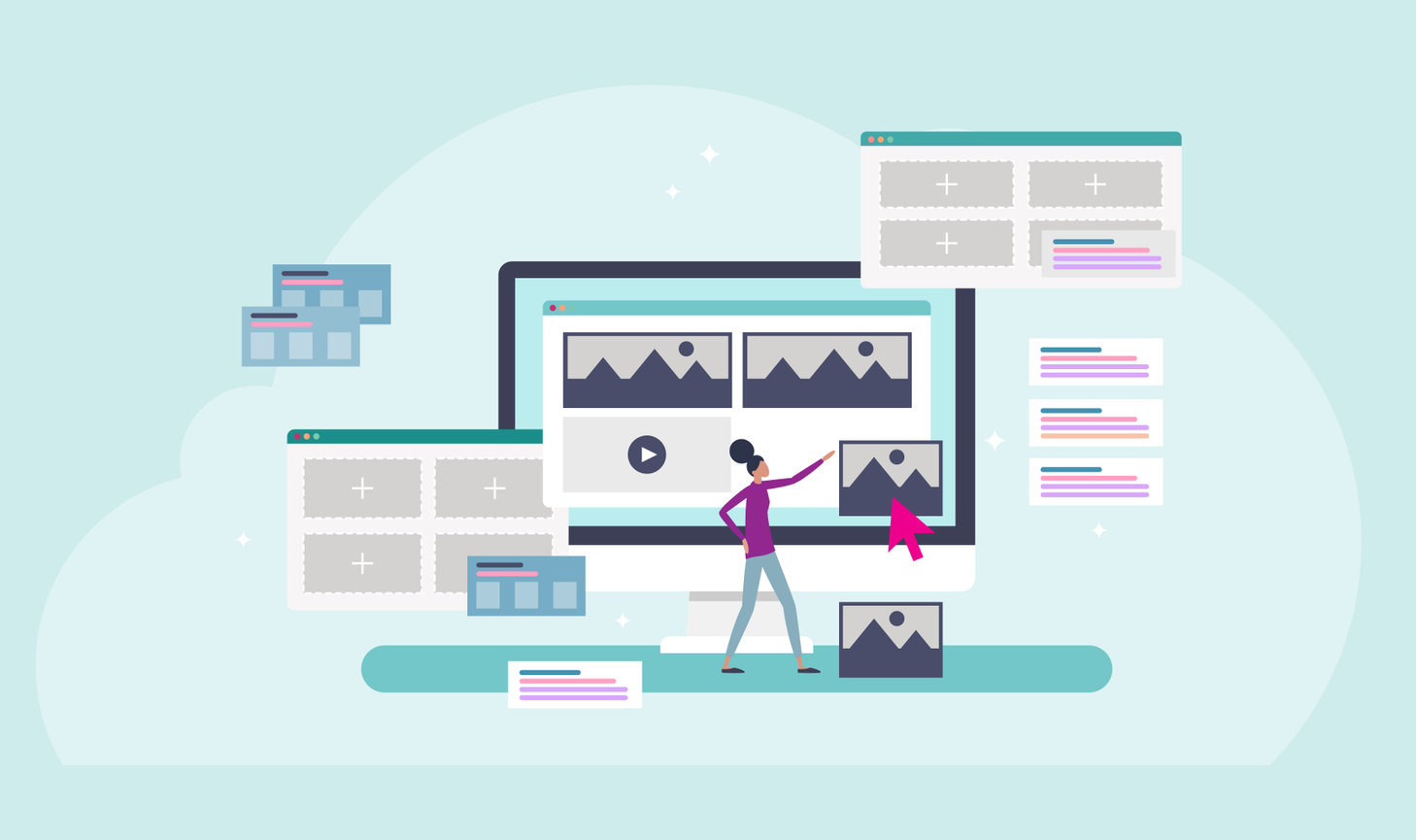



Leave a comment
0 Comments