To be GDPR compliant, you need to do a few things. First, you need a clear, updated Privacy Policy that’s easy to find. Second, you’ll need to get permission from customers before sending them marketing messages.
That means clients will need to positively, actively OPT-IN to receive emails from you. Wishy-washy implied consent won’t do! And the best way to get that consent is with checkboxes on your forms when you first collect client info.
Like this!
You can put checkboxes on each form one by one… Or you can do it all at once with our brand new GDPR settings!
Just fill it out once and fancy privacy policy and marketing-opt-in checkboxes will automatically show up on forms, during checkout, and in proofing galleries.
Here's how to set up your GDPR checkboxes!
Setting up your GDPR checkboxes is easy. You’ll find all the settings by clicking on ACCOUNT in the main menu, then go to POLICY SETTINGS.
Right here!
Box #1: GDPR Policy Checkbox Label
Here you can ask users to agree to your privacy policy and put in a link. Having a privacy policy is very important for GDPR! (Read lots more about privacy policies here)
Box #2: Backup Privacy Policy
If you don’t have a dedicated page for your privacy policy, you can write a quick one here and the system will show it to users when they click on it. This is ONLY if you haven’t put a link in the first box.
Box #3: Marketing Emails Opt-In
If you want to ask users if it’s OK to send them emails, put a sentence here asking for permission. This will be an optional field.
Once you save these settings, these boxes will show up everywhere you need them.
This is a quick and easy way to manage GDPR settings across your whole website without having to think about it much!
Now that you have GDPR checkboxes, what comes next?
MANAGING EMAIL LISTS
If you send marketing messages through our Email Marketing tool, only users who opt-in will be able to get your emails. This keeps you safe from accidentally emailing someone hasn’t opted-in… which is a huge no-no under GDPR!
Of course, if you use a different email program, you can export your contact list and their opt-in status will be indicated, so you can manage your marketing the way you like!
EDITING CLIENT INFO
Once you have these boxes enabled, each user’s email and agreement settings are saved in your Contacts tab. If you need to change someone’s status, just click to edit a person’s info manually.
LEGACY PLATFORMS (FLASH, PORTFOLIO, ETC.)
New GDPR checkboxes only work on the most current version of PhotoBiz. If you’re still using a legacy platform like Flash, Portfolio, or the old Store, you won’t be able to use this feature on built-in forms. You can, however, build a form using the new system and link to it.
We can help you do this… OR! We can get you updated to the new PhotoBiz 8 platform! Call us and we’ll help you find the best option.
WHAT ABOUT EXISTING CONTACTS?
It’s a good idea to tell current clients that you’ve updated your privacy policy and ask them to verify their email preferences. You can easily send out a quick email using our Email Marketing tool with a link to a form where they put in their info and update their email settings.
You can also now filter your contact list by email settings. Click on FILTER and you can pull a list of all of your clients who have (or have not) indicated their email preferences. This makes it really easy to identify and target the people you still need to hear from in order to continue receiving your emails.
Note: All of this is optional! If you don’t put anything in the new GDPR settings, nothing extra will show up. Also, we are not lawyers! We just give you tools that can help you be successful and GDPR compliant.
We are proud to offer you and your business brand new tools to help you stay in compliance with new and changing privacy settings. We hope that this new GDPR tool will be extremely helpful and easy to use! If you have questions, don’t hesitate to call our team and we can walk you through how to use these new tools on your website.
Our toll-free phone number is 1-866-463-7620 and we are always happy to help!



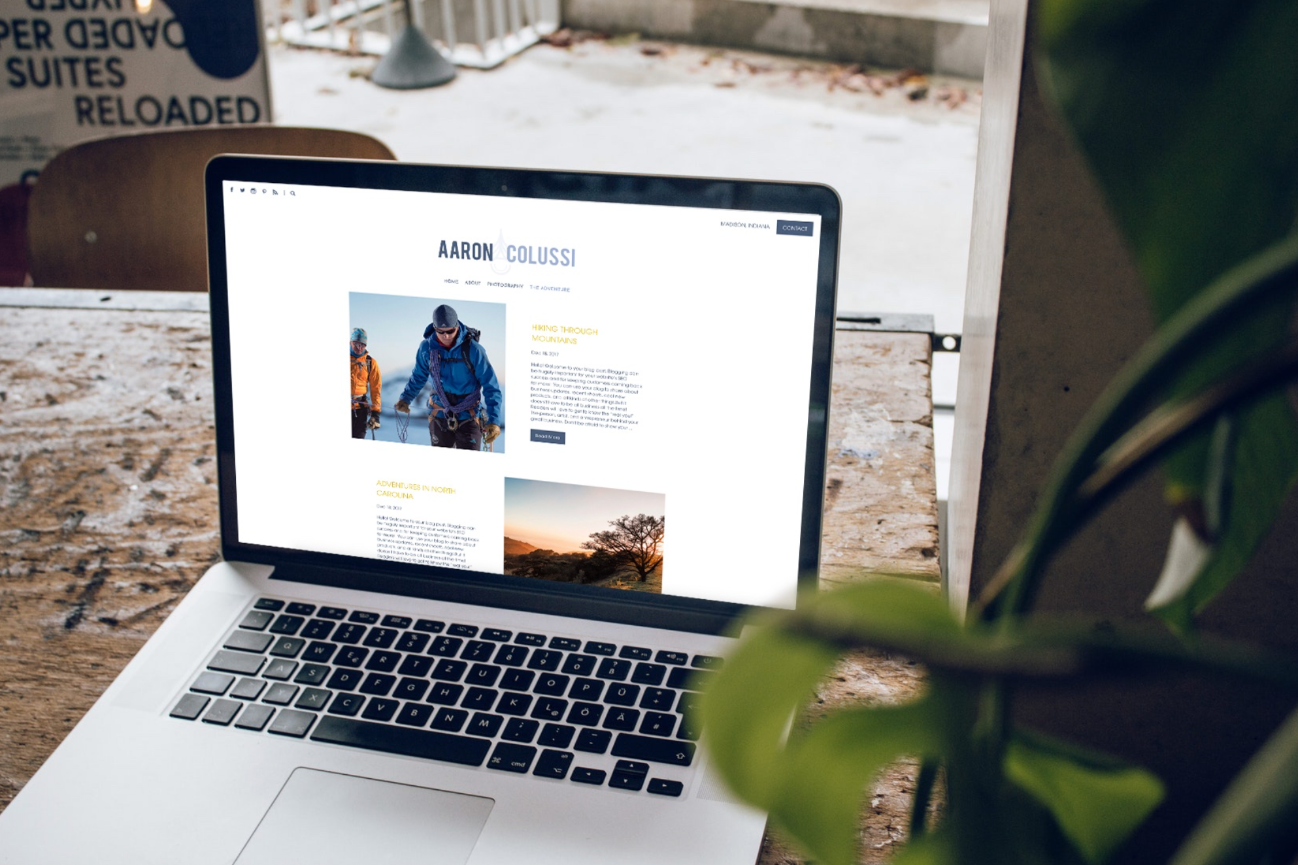


Leave a comment
0 Comments