We’ve all encountered clients who are eager to share the photos you've taken for them. Many don't realize that there is a business model underlying this service. They should wait to pay for the final images before sharing them. Instead, we face the dreaded "screenshotters"—clients who create screen captures or save an image using the screen capture function on their phones.
Moreover, there are others who use technology detrimentally, affecting many businesses. Some people use AI to remove watermarks in order to share or, worse, steal photos.
Interested in using your own logo? Here's what you can do
If your logo has thin fonts, we recommend making a few adjustments in Photoshop before applying it as a watermark in Client Galleries.
1. Add thickness to your logo: Open your logo file and add a stroke to it. This keeps your logo intact, but a stroke set to 'outer' adds a border around the logo, giving it a sticker-like appearance. Choose a color that complements your logo.
2. Export as PNG: Once you're satisfied with the added stroke, export the file as a PNG with a transparent background.
3. Upload to PhotoBiz Client Galleries watermark area: Open PhotoBiz and navigate to the Client Galleries from the left side menu. Click 'Settings' in the top menu. Here, you can upload your Watermark and then select the opacity level— we recommend 50% or higher. You can also choose to have it visible only when images are enlarged or in grid mode. For maximum protection, we recommend using grid mode.
TL;DR: Open logo in Photoshop > Add Stroke > Export transparent PNG > Navigate to Client Galleries in left side menu > Click Settings in top menu > Upload logo > Set watermark preferences
Before and After with A Personalized Watermark
With PhotoBiz's watermark enabled, it helps protect you from AI removal tools
PhotoBiz's built-in watermark has always been the best way to protect your images from AI watermark removers. How? We engineered it to be difficult for third-party tools to remove or alter via screenshots, thanks to a large enough insignia that blocks these tools. Even at less than 100% opacity, it provides protection against watermark-removing AI tools. No need for pixelating your logo, which can hinder your client’s experience.
The key to protecting your images is to use thick branding that strongly prevents altering. Thin lines, like those in script fonts, are easily rendered out by AI software, making the image susceptible to theft. A thicker logo or copyright symbol is much harder for the software to remove. Below, we have multiple examples of our watermark in action.
Before and After with PhotoBiz's Watermark
This is a great solution to a growing problem, and we hope to combat it alongside you. Is it 100% effective? We ran a hundred scenarios, and it stops the problem quite effectively, but nothing is guaranteed. Landscapes and materials, such as a wedding dress, will attempt to fill in the gaps with those materials, but they never fully make the protected watermark disappear. Fortunately, if the logo appears on faces, it won't be able to render a face normally.
Learn more about protecting your images
Protecting Your Photography: Safeguarding Images in the Age of AI


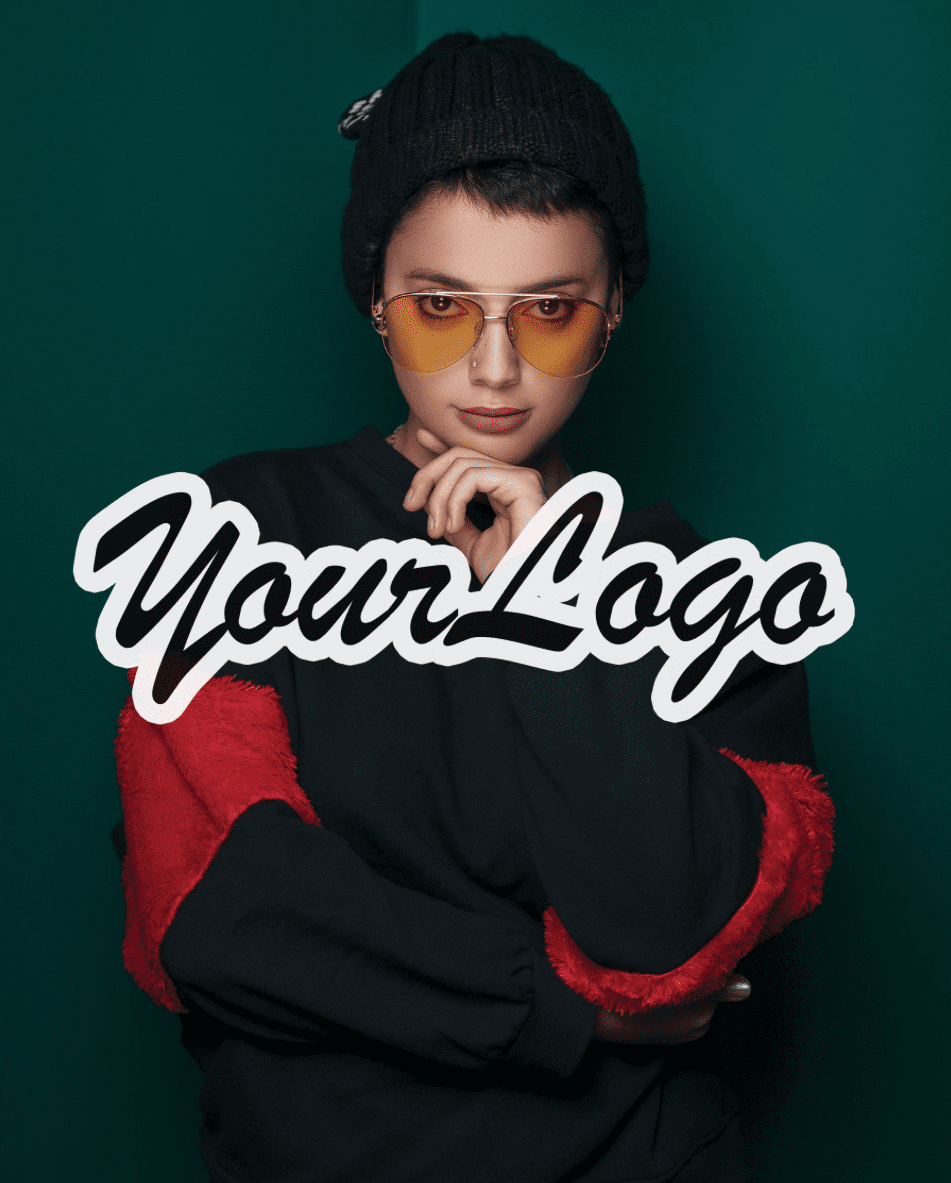







Leave a comment
0 Comments