Website design should be easy, including refreshing the design of your site. Unfortunately, that’s not always the case. While many website builders require you to completely start over when you want a new design, with PhotoBiz you don’t have to. We want to make it refreshingly simple to update your website.
Changing your website template starts with a click of a button. Yes, your template can be entirely changed with a click. You’ll quickly get a new menu layout, new logo placement, fonts, and colors applied to your existing content. And you can even switch back to your previous template at any time. Keep reading to take a closer look with us at just how easy it is to change your website template!
Making a change
Changing your website template really is effortless with PhotoBiz. To access our collection of website templates, log into your account and navigate to the website builder. Then select design from the top menu. Here you can see your current website template and modify your website's global settings like colors and spacing, fonts, and more.
If you are ready to explore changing your website template, click the change button next to the thumbnail of your current template. Now you can see your collection of saved templates (my templates).
Click add new templates to explore all the website templates available. You can view samples of each template and then add your favorites to your my templates collection. Once you add templates, you can preview your content on those templates. And once you find “the one” click save, and it will become your current template.
Then you can explore updating your colors and any other changes you may choose to make to your content. It’s that easy!
You can see your new site come to life as you save your changes.
And you can change your template as often as you want, and your content will keep moving with you.
Learn more about website templates by reading our in-depth guide to how templates work.
Why did that happen? Global vs. block settings
While your words and images will remain the same when you change your website template, the location of your logo and navigation menu may change, as well as fonts, colors, and spacing. These are part of the template’s global settings. And you can update them to match your brand.
However, block settings within pages of your website won’t change when you change your template. If you made changes to the block settings for a specific block, like its colors or spacing, those will carry over, and you may want to update them based on the look and feel of the new template. You can remove these block setting customizations by navigating to the block, reviewing the settings, and clicking the X on any “customized” flags that may appear.
If you remove a “customized” flag from a block setting, the block will reset to the default settings for your current template. Then you can consider further customization.
Learn more about block and global settings by reading our in-depth guide.
Switching from the PhotoBiz Legacy or Portfolio builders
If you are still using PhotoBiz’s Legacy or Portfolio website builders, it’s time to switch to PhotoBiz 9! You’ll get access to all of our latest features, enhancements, and templates.
To make switching easy, we have a migration tool that moves content from the legacy builder to our latest platform (we told you we want to make switching templates easy). Our support team is just a phone call or chat away if you have questions, or you can purchase a migration service, and we’ll do it for you!
If updating your website just isn’t something you want to take on, our team would love to help you refresh your website! We offer two website services:
Our We Build It For You service allows our in-house designers to give your site a makeover by loading content into the template of your choice. We also optimize it for SEO.
Looking for something more custom? Try our award-winning Custom Website service. Our designers can bring your dream website to life.




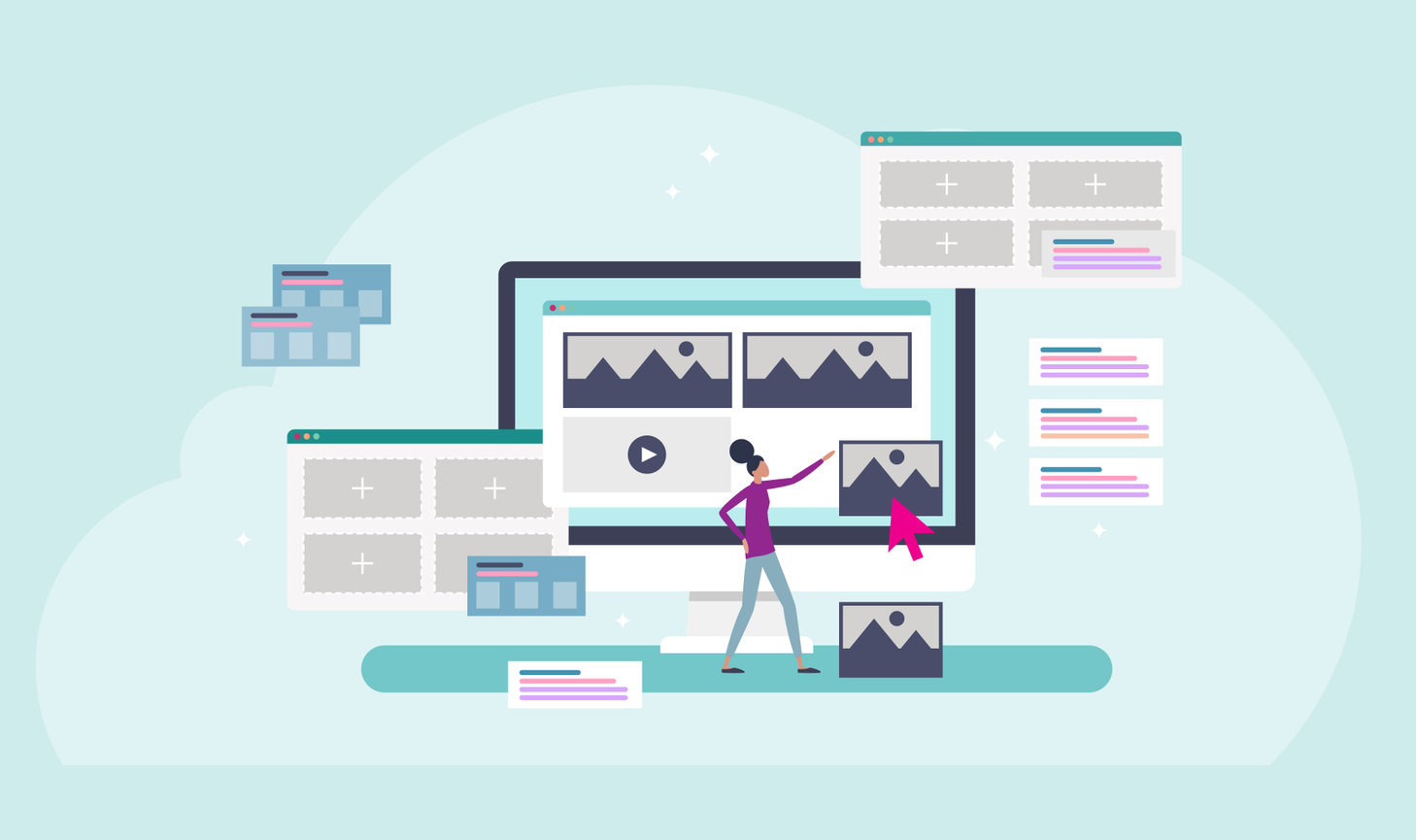

Leave a comment
0 Comments