At its core, PhotoBiz offers a powerful website builder that allows you to design your website without knowing any code. If you do know code or if you use third-party tools that offer embeddable code, then you will love the HTML block. It’s versatile and allows you to do some cool extra things with your site — from adding style tags to a specific page to even embedding third-party tools, like forms and calendars.
You may be asking yourself, why would you need to embed extra tools? You certainly don’t need to, because PhotoBiz already gives you so many tools like proofing, email marketing, forms, and a scheduler. However, if there is another tool that you just love or you had some existing tools in place before you made the move to PhotoBiz, and you don’t want to break your flow, that’s understandable.
In this article, we’ll explore ways you can use the HTML block to customize your website.
What is an HTML block?
First off, the main thing you’ll notice with the HTML block is that it's an anything-goes kind of block. It’s a blank slate. You can add Javascript, CSS, and HTML code to it. Any custom code you put in an HTML block will only impact that block. This is great if you are doing something custom like a Linktree Style Landing Page. Or if you want to embed a third-party tool.
Adding third party tools and plug-ins
Nearly any third-party tool that offers an embed code can be inserted in an HTML block. Here are some examples.
Facebook tools (Pixel & Messenger)
Facebook has two tools you can add to your website — Pixels and Chat.
Facebook Pixel allows you to measure and track conversion data from Facebook to help you optimize and build audiences for your ad campaigns.
The Facebook Chat Plugin allows you to add Facebook Messenger to your website to help visitors interact with you. You can customize the welcome message, preset FAQs, colors, and alignment and then add it to your site.
They provide scripts that you can copy and paste into an HTML block on a specific page or you can add the code to your website’s global CSS to add their tools to every page of your website.
Articles:
LightWidget & SnapWidget (Social media plug ins)
Displaying your social media feeds on your website can help increase engagement. Two of the most preferred tools to do this are LightWidget and SnapWidget. They both allow you to customize what you want to display on your website, such as Facebook or Instagram feeds, and select how you want it laid out design-wise. Once you have a look you like, you simply copy the code and paste it into an HTML block on your site. Now you’ll have Facebook or Instagram feeds directly on your website.
Note: If you have SSL enabled, and you should, you may have to pay an upgrade fee to get the SSL-compatible version of these widgets. LightWidget has a low-cost one-time fee, and SnapWidget has a monthly fee.
Links:
HoneyBook (Forms and CRM)
Many photographers use HoneyBook to collect and store customer information via forms. You can easily add their tools to your website. In fact, we wrote an entire article about how to add HoneyBook to your site. Basically, once you set up and publish a form on HoneyBook, you can copy the code they provide and paste it into an HTML block on your PhotoBiz website. Keep in mind that HoneyBook is a paid third-party tool so using something like HoneyBook means you will incur an extra cost.
Note: We have similar tools to most of the ones offered byHoneyBook. A PhotoBiz membership includes a website, blog, ecommerce, CRM tool, Scheduler, Invoices, Forms with digital contract and payment options, + more. We offer all these tools for a single price, with no plug-ins or code required.
Soundcloud or Spotify (audio)
Adding a podcast or audio to your website is easy. Tools like Soundcloud and Spotify offer codes to embed on your website. Just grab the code they provide and place it in an HTML block on your website. An audio player will appear on the page. You can even embed audio files into blog posts using the text editor block.
Links:
Google Data Suite
Google has a plethora of tools (Analytics, Search Console, Tag Manager, etc.) to track customer behavior on your website, as well as to monitor SEO data. While the other tools we have discussed in this article get added into HTML blocks within specific pages on your website, tools like Google Analytics get added to your website as a whole rather than specific pages. There is a special tracking section in the PhotoBiz website builder to set it up (learn how to add Google Analytics to your PhotoBiz website).
Google’s enhanced tracking features let you really see what customers are doing on your site, and how the pages on your website are performing. Tracking the activity on your website and adapting based on what you learn is important. Google also offers a Tag Manager tool that acts as an easy access point to dial in its own tools as well as other third-party tools that can really come in handy. Tag Manager also gets applied to your site with the help of copying and pasting some code.
Links:
→ Learn about Google Analytics
These are just a few examples of how you can embed code from other sources on your website. There are tons of plug-ins and third-party tools you can easily add to your website as long as they provide an embed code.
Custom Code
With the help of a bit of HTML code, you can customize elements within the pages of your website including, spacing, fonts, rollover effects, and much more.
Is it necessary for your website? No, not at all. But you do have that option. In addition to using our drag-and-drop builder and styled templates, you can create customized looks to enhance your website. Think of custom code like adding garnish to a beautiful entree.
The versatility of PhotoBiz’s HTML block can help you apply custom functionality to your website and integrate third-party tools. Whether you choose to use any HTML blocks, comes down to your needs. If you need help adding code to an HTML block, give our team a call at 866.463.7620 or log into your account to start a live chat. We’ll be happy to assist you!




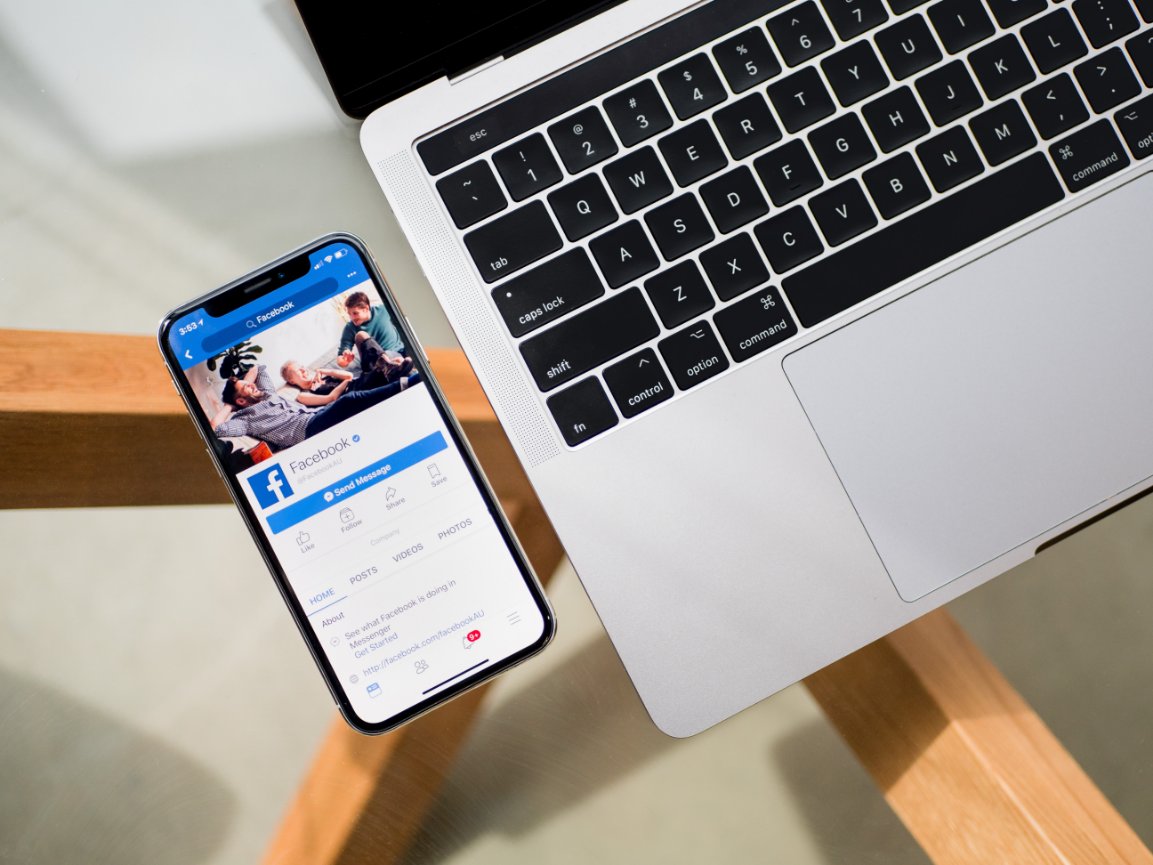

Leave a comment
0 Comments