If you make an update to your website, but when you look at the live site, you don't see the change or something isn’t loading ... it's time to clear your cache. You may have heard that repeatedly while troubleshooting various online tools. And if you’ve called our support team, you’ve more than likely been asked to clear your cache.
Okay, but why did that fix what was happening? What is cache?
Let us break it down for you.
Say you go to the PhotoBiz homepage at photobiz.com, and you see our logo branding at the top. Then you visit other pages on our site. That logo will appear almost immediately each time a new page loads, in the same exact spot each time.
That fast loading time is thanks to caching. Instead of re-downloading images every single time you visit a page you frequent, your browser collects information on your computer's memory bank, known as a cache.
The cache stores data to keep itself from constantly remembering and downloading the same information, images, and code, which would waste your computer storage space. Instead, it takes a carbon copy of those details and holds onto them. The cache remembers all kinds of data, such as:
-
Images
-
Logos
-
CSS, HTML, JavaScript
All of this data is stored locally on your computer to make your browser run faster and make your online experience runs as smoothly as possible.
Why clear the cache?
Sometimes you need to remind your browser to empty its memory bank (cache) in order to display new or updated content. While caching helps speed up your online experience and saves bandwidth and memory space, it can sometimes be too smart for its own good and need a reminder to load new or updated content.
Are cookies the same thing?
Some people confuse cache and cookies, but they are two entirely different ways to store data. Cache files remember what you’ve seen and store information to reduce file loading time and bandwidth. Cookies track what you have done online, such as websites you’ve accessed, links you’ve clicked on, items you’ve added to a shopping cart, or websites you’ve logged into (like your email or social media). If you clear your cookies, your browsing history and login information will be reset. When you return to websites you frequent, you will have to log back into your accounts and refill your shopping cart.
Is it necessary to clear the cache often?
There’s no need to clear your cache unless you encounter an issue. If you are working on your PhotoBiz account and something isn’t displaying the way you expect it to, try clearing your cache and see if this resolves the issue.
It can also be helpful to clear your cache after we release a system update. We typically send an email and put messages on our social media channels about such updates.
We hope this will help you understand more about how browser memory works. If something seems off, try clearing your cache. Sometimes it's that simple.
How to clear your cache
Clearing your cache takes a few clicks. The steps vary from browser to browser. These articles provide step-by-step instructions:
If you have any questions or need help, call our support team at 866.463.7620 or log in to chat with us. We’ll be able to assist you!





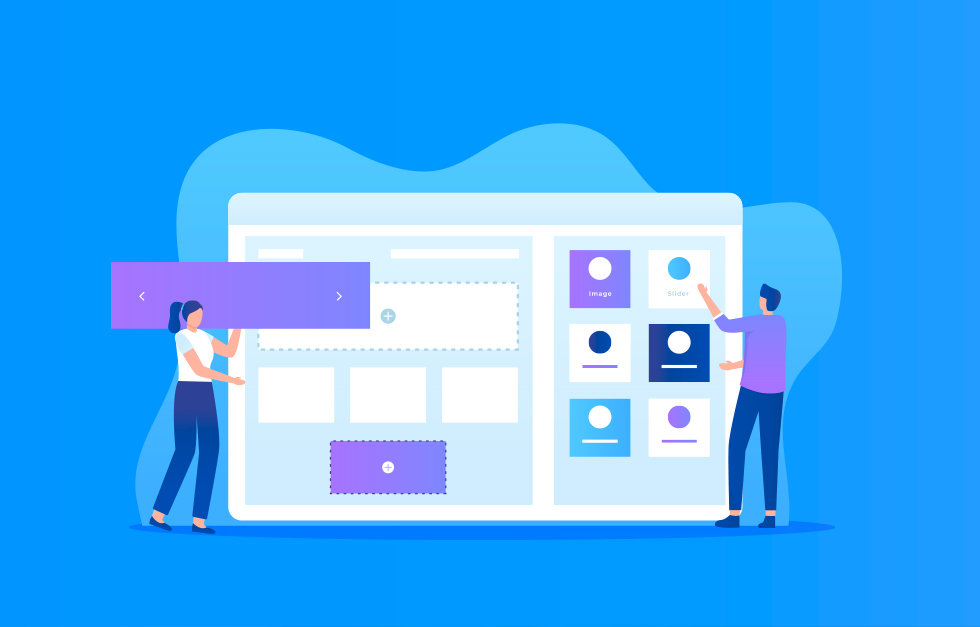
Leave a comment
0 Comments