We've added a new Google Map block to the PhotoBiz 8 Builder. Now you can let customers find you with ease on any page!
Adding the Google Map block
Just select the block from the console. You can click it or drag and drop it in.
Add Your Information
Next, place your address information in the block settings. It then pulls the information from Google and their map system. You can also add text and a button if you like!
Google Map Layouts
Next, configure your map layout. Our designers have created several styles for you to choose from, so your map will look good wherever you place it. Pick the design you like most and choose and finish up by choosing your color options and flushing depending on the style you select!
Map Square
Map Banner (with & without flushing)
Map Right / Map Left
Toggle color or grayscale
Benefits to using Google Maps
The great thing about a map block is that you can put it anywhere! Place it at the bottom of a homepage, or add it to your About or Contact page to beef it up. Placing a Google Map on your website can also increase your visibility on Google and improve your SEO.
Give it a try! It'll look great without any extra coding, and this feature comes free with the PhotoBiz 8 platform!
The Google Map block is a new way to give location information to your customers. If you have any questions about the new Google Map block, PhotoBiz 8, or anything else you can think of about your account with us, give our Web Consultants a call at 1-866-463-7620. We’re happy to help you however we can!


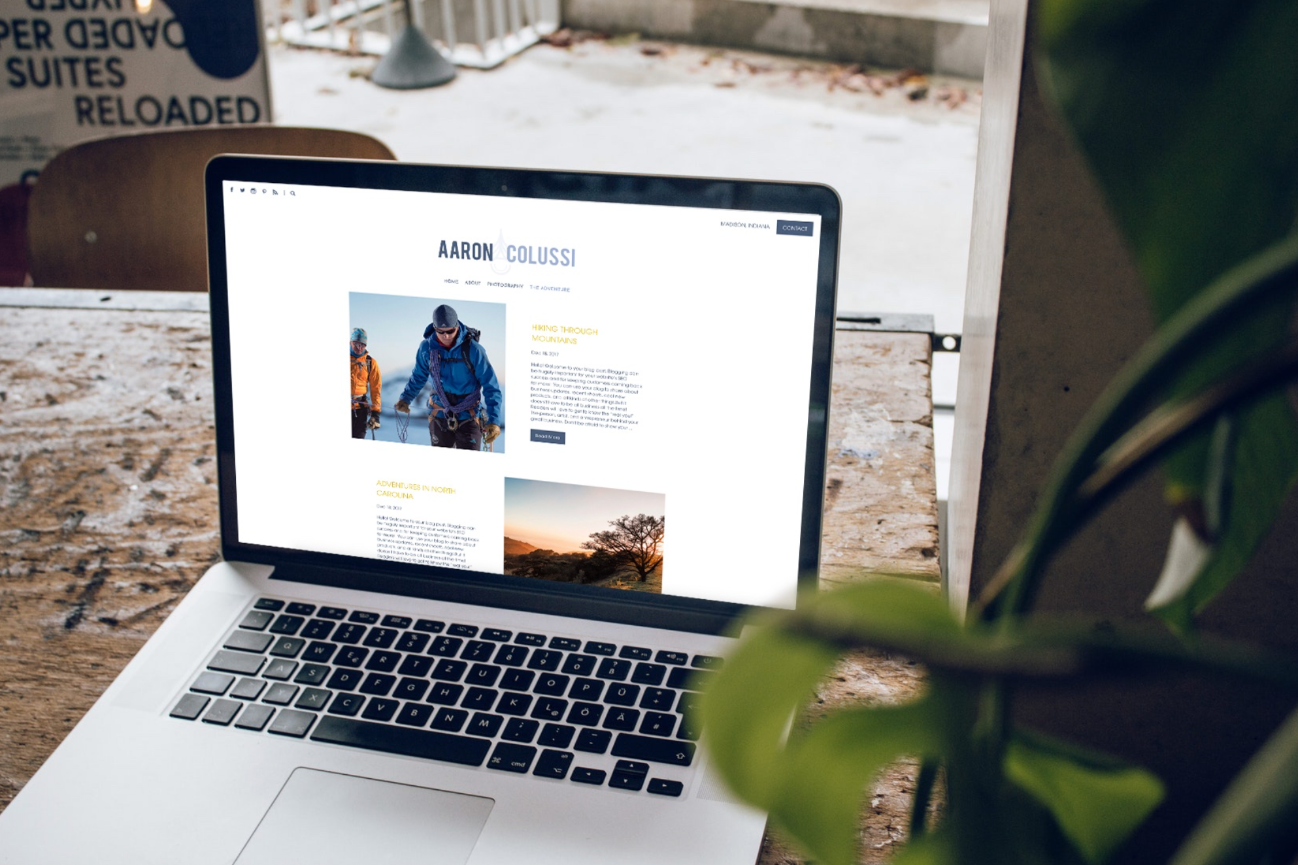



Leave a comment
0 Comments