When it comes to sharing, it's nice to get a little creative. Presentation matters, and technology can add that "Wow!" factor to old-fashioned sharing. Social platforms, websites, blogs, and apps are all ways we share info, images and opinions on a daily basis. Now, it's possible to give your clients the same experience with Proofing.
There (can be) an app for that!
Say what? My clients can have an app on their phone for the image galleries I send them?!
You heard right! Instead of searching through emails, your clients can create their very own app stocked with their very own images. Just to be clear, the images will be protected from saving, and watermarked with your logo if you choose. The app is just a neat gateway into the galleries you share with your clients.
Show your creative side and let clients think you got all fancy making an app just for them. (We won't tell!) So here's how they do it:
Apple Devices
1. Open the gallery of photos within the Safari browser. AKA - the link you send your clients to see their images. Tap the "Share" icon at the bottom of the screen.
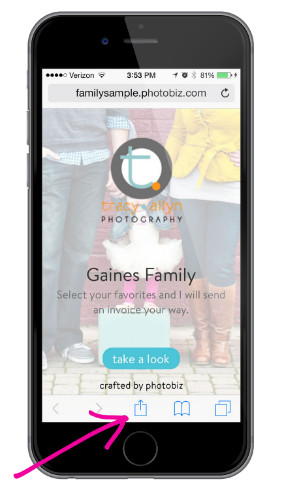
2. Choose "Add to Home Screen"
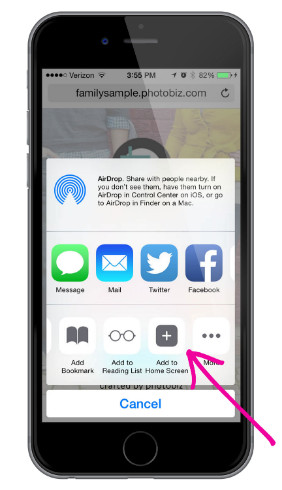
3. Click on "Add" in the top right of the screen
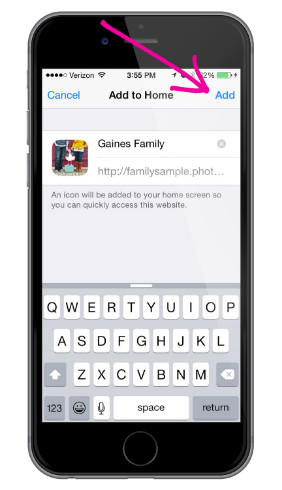
4. Find the icon with your cover image and you're done!
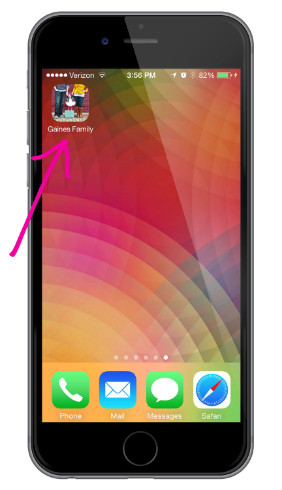
Android Devices
Chrome Browser
1. Open the gallery of photos within the Chrome browser. Tap the "Menu" icon at the top right of the screen. Hint: It looks like three vertical dots.
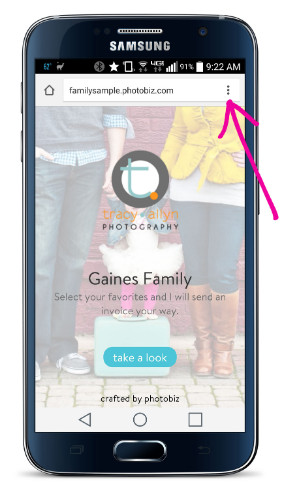
2. Select "Add to Home screen" from the menu.
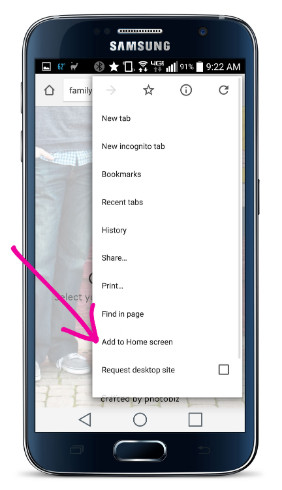
3. When the pop up opens, tap "Add."
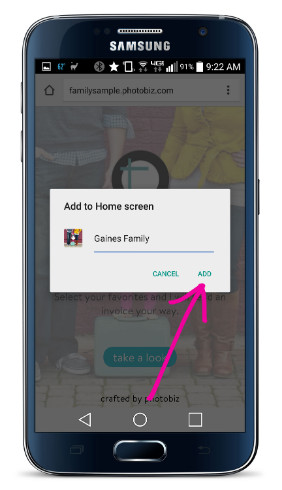
4. The icon will appear on your home screen and you're all set!
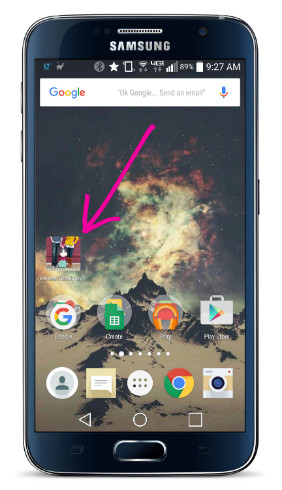
Firefox Browser
1. Open the gallery of photos within the Firefox browser. Tap the "Menu" icon at the top right of the screen. Hint: It looks like three vertical dots.
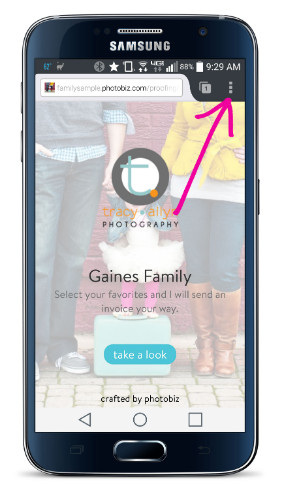
2. Tap "Page" within the menu.
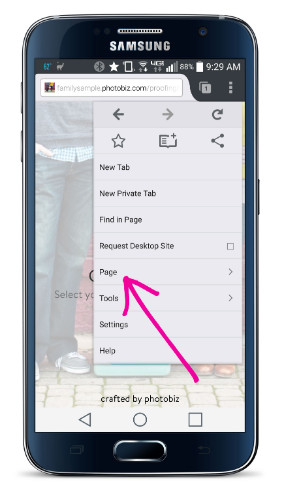
3. Tap "Add to Home Screen" within the menu.
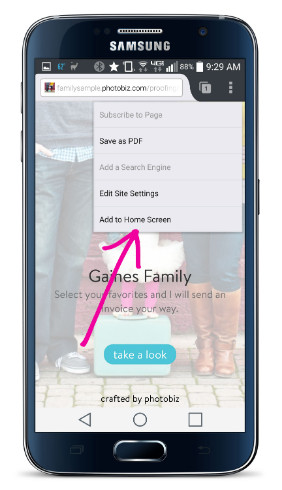
4. The icon will appear on your home screen!
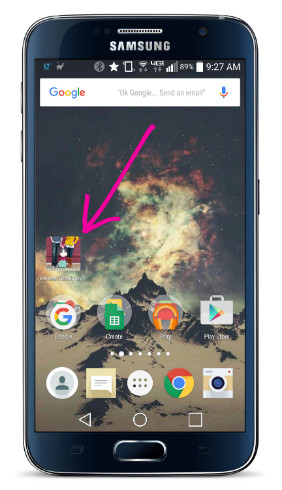
If you'd like a quick walk-through, our Passionate Support Team is standing by, ready to answer your call! Give us a ring and we'll guide you through Proofing (and how to make a custom app for your clients)!





Leave a comment
2 Comments
Sep 28, 2015, 9:21:25 AM
Carrie from PhotoBiz - Thanks, Tracy! We love your work and it looked great in a proofing gallery!
Sep 25, 2015, 4:26:38 PM
Tracy Allyn Photography - Great idea...Love it!!! And thanks for selecting Tracy Allyn Photography for your example!