Welcome to Part 2 of our guide on how to completely setup and configure your online store.
Last week we covered how to open for business & sell items in a basic store format. Some of the things we covered were adding products & categories, configuring add-ons & options, and configuring your various ecommerce settings so you can get paid.
But that’s not all you can do with a PhotoBiz store.
Our platform was built specifically with the needs of a working photographer in mind. So we’ve included all kinds of options specifically for photographers to sell everything to do with photos and photo merchandise.
This week’s installment will cover setting up your price lists, prints, digital downloads, packages, and custom items – everything a photographer needs to sell online.
TABLE OF CONTENTS:
- Proofing for Ecommerce
- Selling Prints
- Digital Downloads
- Creating Packages
- Selling Custom Items
- Setting Price Lists
Proofing For Ecommerce (Events)
To sell your photos online, you’ll be using the EVENT BUILDER for proofing client images. Events are located within the Ecommerce section of your website.
The cool thing about events is that clients can buy prints, assemble packages, and create custom products or albums directly in their proofing galleries, without hopping all around your site to do it. They'll just click "Buy" on any image, and a box pops up asking what exactly they'd like.
Adding a proofing event is simple. Visit the EVENT BUILDER and choose NEW EVENT. Give it a name, upload your images, and set an expiration date & password if you choose. You can also select the PRICE LIST that will apply to the gallery (we'll cover that at the end, hang tight!)
Selling Prints
You can easily give customers the option to purchase prints of any image in an ecommerce proofing event.
Head to SELL ONLINE >> PRINTS to add your print sizes. You can setup as many custom sizes as you like!
You can also configure print options (like finish or paper type) in the OPTIONS tab. Here, you can add your choices, and any additional costs they would incur.
Whenever a customer wishes to purchase, they would simply visit your event and buy their prints directly. You will receive notification of their order and you can fulfill with the lab of your choice.
Digital Downloads
You can also sell web and print resolution files for download. Once the customer pays for their order, they will be given a download link for the images.
Visit the SELL ONLINE >> DIGITAL IMAGES section of the Ecommerce builder to set prices for your digital prints, if you choose to offer them.
Creating Packages
Everyone sells packages a different way, so we give you the option to be as rigid or flexible as you want.
Go to SELL ONLINE >> PACKAGES to set up your packages. There are two basic package options: fixed or flexible.
Fixed Packages
Fixed packages give you control over the exact print sizes a customer receives.
For example: with “Fixed Package A,” a customer gets six wallets, two 4x6 prints, and two 8x10 prints. They will always get this number and size prints, they can just select which picture they want.
Flexible Packages
Flexible packages allow your customer to build their own packages, using any print size you make available.
So with “Flexible Packages” all I do is pick the number of total images a customer can get – they pick the prints they want until they reach that number.
You have a lot of options here – but a word of warning from Vance: Don't go too crazy with your packages. Keep it simple. Your packages will be more profitable for you and less confusing for your customers.
Selling Custom Items (Albums, Calendars, Etc.)
If you want to sell custom items with your client’s photos... like albums, calendars, ornaments, t-shirts, etc... you would set up the item just like you would a normal product, but add a bit of info in the PHOTO REQUIREMENTS tab. There you'll enter in how many photos are needed to complete the item.
When your client wants to order an album, for example, they'll add it to the cart and then select the photos they want directly from the proofing event.
Setting Price Lists
Price lists allow you to control exactly what kind of products and packages a client can order depending on which event they're looking at. This is useful if you do multiple kinds of photography, or want to offer products at different prices.
When you set up multiple price lists, you can turn products and packages on and off for each one. That way your wedding clients can only buy wedding packages. Or newborn clients can only purchase newborn products. It's good to be able to separate your offerings so it won't confuse a visitor.
We give you that flexibility with PRICE LISTS. Here's how it works:
I do 3 kinds of photography in my sample store: Fashion, Commercial & Portrait.
So I'll make all my packages, and put them in different categories.
Fashion packages are together. Commercial packages live in a different category. And portrait packages have their own place, too.
Then I’ll make my price lists for each kind of photography.
Now I can pick and choose what each customer is going to see when they order.
For my fashion clients, I’ll make sure they can ONLY order fashion packages. To do that, I'll turn off all of the other kinds of packages, like this:
Now we have to make sure the event knows which price list and products/packages to display. I'll go to my FASHION event and choose the FASHION price list. Now only the products and packages I selected will show up for someone in the Fashion event.
I’ll repeat this for all of my types of photography, isolating commercial options on the commercial price list, and the same for portraits.
You can also do this for products and more – getting as specific if you need to be. The only way someone will see those options is when they try to order.
Now once a customer is inside my Fashion gallery, they can click BUY on a photo, and only see the correct packages and products they can buy. Genius.
Once you get the hang of using different price lists, you can exercise detailed control over who sees what, and what products are offered to specific kinds of clients. It's super handy for keeping your different areas of business branded and cohesive, while making the ordering process simple for customers.
Voila! We've covered all the different ways you can use your online store to proof images and sell photo items.
And we've also learned how to separate your products by area of business to only show customers what they need to see.
If you have any questions about anything we've covered today, please feel free to drop us a line at 866.463.7620 and we'll help you get your store set up the way you want.
Look out for the third and final part of our series next week, when we'll cover stock tracking, sales reporting, coupons, promos & more! Thanks for reading :)
READ MORE:





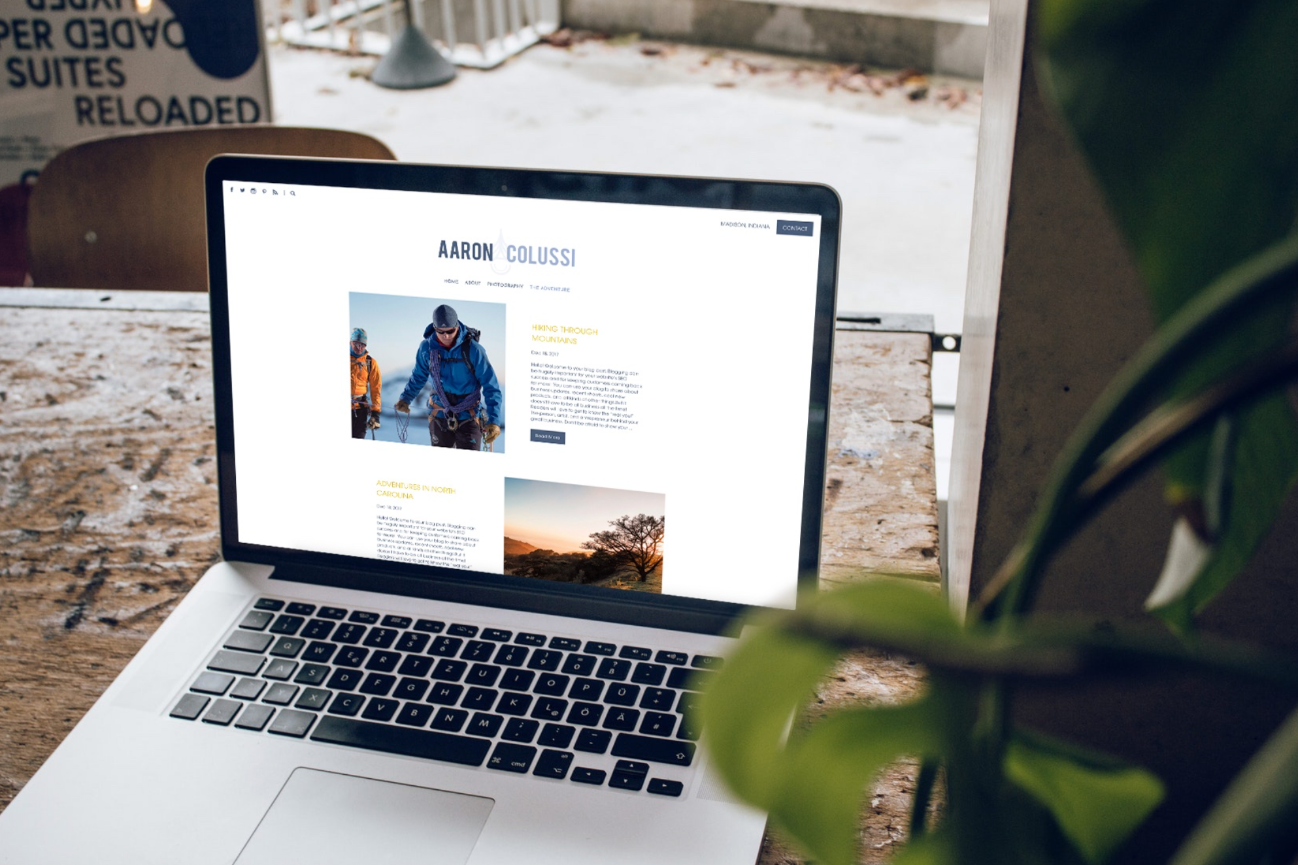
Leave a comment
1 Comments
Jun 19, 2020, 1:20:31 PM
Rodney Turner - Very in depth. Learned a lot.